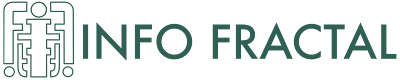Plugin to integrate Moodle to Sence
One of the major changes that this ongoing pandemic is provoking is the pressure to migrate to online learning management systems such as Moodle or Formalms.
When a third party directly or indirectly cover or subsidy the education of a group of individuals, as for example the Chilean Government does, they usually would require a detailed proof that the course has taken place and by who. Before the medical situation this was done by the signature of the individuals at the beginning of the class, then formalized and dispatch it.
From August of the 2020 year, in Chile the ‘organismos técnicos de capacitacion OTEC’ , a highly active group of companies advocated to education that creates better perspectives of jobs and high qualified workers, would need to authenticate their students in the website of SENCE (Servicio Nacional de Capacitación y Empleo) if they want their online courses to be recognized by the Chilean Government.
In Info Fractal we use, serve and develop open-source code, so we develop a Moodle plugin that performs the external authentification under GPLv3.
The code can be downloaded here and it comes with an easy installation guide.
Due to Moodle is open source and taking the advantage that from Moodle v3.8 it is possible to create custom fields for courses and users, we create the fields to make a special subset of courses called SENCE courses that can be identified by the plugin and therefore, we can change the Enter button of the course, allowing us to make POST method to SENCE website with the student information and the redirection sites. After the student tries to login in the Chilean government website, we will receive a POST method from SENCE with the authentification log and response. Depending on this response the plugin allows the user to enter the course or shows the errors messages from SENCE.
At the user level, the story is far short.
1.- Create a user in Moodle,
2.- Create a SENCE course and
3.- Click ”enter the course”
visit our virtual aula and check it by clicking ->